Professional Portrait Retouching Techniques: For Photographers using Photoshop (Roy Velasquez's Library) by Scott Kelby
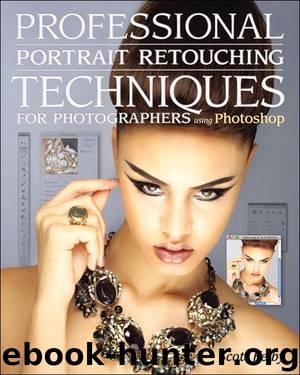
Author:Scott Kelby
Language: eng
Format: epub
Publisher: New Riders
Published: 2011-12-08T16:00:00+00:00
Step Three:
Now that your frozen area is in place, you don’t really need to see that distracting red oval in the center of your image, so I always hide it by going to the View Options at the bottom right and turning off the Show Mask checkbox (it’s shown circled here in red). Next, get the Forward Warp tool (W), and choose a brush that’s a little larger than the area you want to adjust, then, using very small, gentle little nudges, tuck in the left side of the jaw a bit (as shown here). By making the brush this large, it moves the whole area as one unit. If you make it much smaller, you run the risk of moving just part of the jaw, and then you have to go back and try to retouch your mistake, so in this one particular case, bigger is better. Now, just tuck in that side a bit by nudging your brush inward at a 45° angle toward her face. Remember, gentle little moves—just nudge it. Note: Moving things too much with Liquify is a common mistake you can see even in major magazines, causing that funky squished or stretched-pixel look. So, be careful out there, and use the Liquify tools judiciously.
Download
This site does not store any files on its server. We only index and link to content provided by other sites. Please contact the content providers to delete copyright contents if any and email us, we'll remove relevant links or contents immediately.
Shoot Sexy by Ryan Armbrust(17614)
Portrait Mastery in Black & White: Learn the Signature Style of a Legendary Photographer by Tim Kelly(16919)
Adobe Camera Raw For Digital Photographers Only by Rob Sheppard(16867)
Photographically Speaking: A Deeper Look at Creating Stronger Images (Eva Spring's Library) by David duChemin(16559)
Bombshells: Glamour Girls of a Lifetime by Sullivan Steve(13933)
Art Nude Photography Explained: How to Photograph and Understand Great Art Nude Images by Simon Walden(12908)
Perfect Rhythm by Jae(5282)
Pillow Thoughts by Courtney Peppernell(4178)
The Book of Joy by Dalai Lama(3862)
Good by S. Walden(3456)
The Pixar Touch by David A. Price(3336)
A Dictionary of Sociology by Unknown(2932)
Fantastic Beasts: The Crimes of Grindelwald by J. K. Rowling(2913)
Stacked Decks by The Rotenberg Collection(2781)
Humans of New York by Brandon Stanton(2749)
Read This If You Want to Take Great Photographs by Carroll Henry(2643)
On Photography by Susan Sontag(2548)
Photographic Guide to the Birds of Indonesia by Strange Morten;(2469)
Insomniac City by Bill Hayes(2464)
